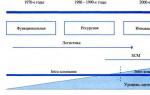Now mobile internet It’s relatively inexpensive, but that’s no reason to throw it left and right. Full unlimited service still costs a pretty penny, and many operators, by the way, are already giving up such luxury.
Majority affordable tariffs are conditionally unlimited, that is, they provide a certain and rather limited amount of traffic per day or month. If you exceed the limit, the speed will drop to the level of a dial-up modem and it will become impossible to use the Internet.
Perhaps you do not fit into the volume provided under the tariff or are dangerously close to the limit. Perhaps you want to save some traffic reserve so that you can use it when urgent need. In any case, it is useful to be able to save megabytes, and now we will tell you how to do this.
Get rid of pest apps
Increased traffic consumption is not always related to your appetite. Unjustified gluttony is often to blame individual applications. Such scoundrels sit in the background and constantly transmit and send something. You can find them using a standard tool that is built into any current version of Android.
- Go to Android settings.
- Select Data Transfer.
- Select Mobile Data Transfer.

Here you will see general schedule mobile traffic consumption, and below it is the rating of the most voracious residents of the system.


To curb the ardor of an individual application, tap on it and turn off the background mode. After this, the sly one will not be able to receive and send data in the background.
The problem is that in order to identify scoundrels, you need to understand what the normal Internet consumption is for a particular application. Obviously, the browser, music and video streaming services, as well as maps are capable of eating hundreds of megabytes, but offline-oriented and working with a small amount of data have nothing on this list.
Set up a warning and traffic limit
- Go to Android settings.
- Select Data Transfer.
- Select "Payment Cycle".
The billing cycle is the date when the subscription fee is charged. Usually given on the same day new package Internet. Specify it so that the system knows the date the traffic counter was reset.
- Enable "Alert Settings".
- Select Alerts.
- Specify the amount of traffic upon reaching which the system will notify you about it.


If you want to strictly limit traffic consumption, enable “Set traffic limit” and specify the value, upon reaching which the system will turn off the mobile Internet.


Disable app updates via mobile network
- Go to the Google Play app store settings.
- Select Auto-update apps.
- Select the "Wi-Fi Only" option.


Enable data saving in Android
- Go to Android settings.
- Select Data Transfer.
- Select Data Saver.
After enabling traffic saving mode, the system will prohibit background data traffic for most applications, which will significantly reduce overall traffic consumption. To allow data sharing in the background for individual applications in economy mode, tap on the appropriate item.


Save data with Opera Max
In fact, the Opera Max application does the same thing as the traffic saving mode built into Android, that is, it blocks background data, but it looks a little nicer and more visual.
Enable data saving in individual applications
Any normal developer, if his application works with potentially large amounts of data, can optimize traffic consumption using settings. For example, almost all Google tools can save precious megabytes of mobile Internet.
Google Chrome
- Go to settings Google Chrome.
- Select Data Saver.


In addition to Google Chrome, the traffic saving mode is provided in the Opera browser.
YouTube
- Go to YouTube settings.
- Select General.
- Turn on the “Traffic Saving” mode.


Google Maps
- Go to Google Maps settings.
- Turn on “Wi-Fi only” and follow the “Your offline maps” link.


Offline maps allow you to save hundreds of megabytes of traffic. Be sure to download the area where you live and don’t forget to add areas you plan to visit in the near future.
- Click Other Area.
- Use pan and zoom gestures to select the area to download and click Download.
- Click on the gear icon in the upper right corner of the Downloaded Areas menu.
- Select "Download Settings" and select "Wi-Fi Only".


Google Press
- Go to Google Press settings.
- Select Data Saver Mode and select On.
- In the "Download" section, turn on the "Wi-Fi only" mode.


Google Photos
- Go to Google Photos settings.
- Find the “Use mobile internet” section and disable the option for photos and videos.


Google Music
- Go to your Google Music settings.
- In the Playback section, lower the quality when streaming over a mobile network.
- In the “Downloads” section, allow downloading music only over Wi-Fi.


If necessary, allow music playback only over Wi-Fi.
Google Music can save albums for offline listening. You can download music to your device if you have Wi-Fi and play it without an Internet connection.
- Go to the artist's album list.
- Click on the vertical ellipsis icon in the lower right corner of the album and select “Download” from the menu that appears.


Google Movies
- Go to Google Movies settings.
- Under Mobile Network Streaming, turn on Show Warning and Limit Quality.
- In the Downloads section, select Network and select Wi-Fi only.


Monitor your carrier's rates and options
Often a person overpays for communications simply because he is on an outdated tariff. Find out what's new with your operator. It's possible that you can get more internet for less money.
Watching streaming video, listening to music online, surfing websites, monitoring email And social networks– those things that owners of modern gadgets cannot do without. However, the extensive capabilities of your phone sometimes come to naught, because mobile operators continue to introduce traffic restrictions in order to siphon money from subscribers. For this reason, saving expensive megabytes is not only possible, but even necessary!
Disabling auto updates
If you use 3G or LTE technologies for network access and want to save on mobile Internet, the first thing you need to do is disable automatic software updates on your smartphone!
Android operating system:
- go to Google Play;
- swipe to open the left side panel;
- click "Settings";
- In the “Auto-update applications” column, select the “Only via Wi-Fi network” option.
iOS operating system:
- click system settings;
- open the AppStore item;
- Disable the “Cellular Data” button by first going to the “Updates” section in the “Automatic Downloads” menu.
Note! Phones that function without operating system, this procedure is not needed, because software updates on such devices occur only by flashing them or by purposefully downloading installation files from the Internet. This also applies to subscribers who download network data via EDGE/GPRS. In this case, online markets will independently block application upgrades due to a slow connection.
Traffic limitation

In order to fully control the use of network traffic by system and third-party programs, you will need to set the required limit in accordance with the tariff plan.
On an Android smartphone, you can limit data transfer as follows:
- go to “Settings”;
- then select the “Data Use” sub-item;
- Click “Set limit” and indicate the allowed number of megabytes.
In turn, in order to perform similar manipulations on the iPhone, you will have to download a third-party application from the AppStore. The free Traffic Monitor utility is just one of these.
Removing widgets
Currently, the Android OS and a number of less popular mobile platforms are burdened with the problem of power-hungry widgets. However, it can be quickly resolved by simply deleting the information block from the desktop.
Statistics show that one-time views of the content of interest in the browser require significantly less traffic compared to requests from a widget that requires an uninterrupted Internet connection.
Refusal to sync
Again, regardless of how you access the network - LTE, 3G or legacy EDGE, your smartphone regularly synchronizes available applications with remote servers. In order to avoid this and save money accordingly, you just need to disable it:
- Android: "System Settings - Accounts– Turn off synchronization/Only via Wi-Fi";
- iOS: step No. 1 “System settings – iCloud Drive – turn off Cellular data”, step No. 2 “System settings – iTunes, AppStore – turn off Cellular data”.
Compressing traffic via browser

How is traffic compression done? It's very simple. When you view web pages with the optimized data reception function, they initially undergo software reduction on the remote servers of the company of the browser you are using, and only then appear on your display. The process itself takes hundredths of a second, so there can be no talk of any freezes.
Google Chrome
To enable compression in the Google Chrome browser, you need to follow the following algorithm:
“Go to Chrome – Settings – Data Saver – On.”
Opera
Multiplatform browsers Opera and Opera Mini save up to 75% of network data - an absolute record for this segment of the software market. Traffic compression is set in them by default, so even the average user should not have any problems using the above web browsers. However, be prepared for the fact that it is not possible to watch streaming videos in the mini version, with the only exception being videos on YouTube.
Safari
Unfortunately, the Safari browser does not have a function that allows you to compress downloaded content online. But thanks to the Reading List option, you can save the sites you need while in Wi-Fi range, and then view the downloaded content anywhere and at any time convenient for you without using a mobile Internet connection.
However, keep in mind that you won’t be able to download videos this way, just like music.
TextOnly
The underground utility TextOnly is designed to remove text from a web page, allowing you to save more than 90% of expensive 3G traffic. However, it’s hard to call this full-fledged Internet surfing.
Obviously, TextOnly will be especially useful for students or schoolchildren who need to quickly download a cheat sheet without being distracted by third-party information.

Music and video
Today we can state the fact that the majority modern smartphones have at their disposal not even one, but several gigabytes of RAM. As for ROM storage, 128 gigabyte has not been the ultimate dream for a long time. Why not take advantage of this?
Download from using Wi-Fi favorite music, videos and other multimedia materials directly in the browser tab, then collapse and expand it when you have the opportunity to watch or listen to the saved content. In this case you will not have to pay mobile operator for access to the network.
Satellite positioning
Applications that navigate without using the Internet are expensive, and programs such as Yandex. Maps and Google Maps at first glance cannot do without network traffic, but that’s the point, at first glance.
Instructions for downloading maps to implement satellite positioning offline:
- Yandex: “Yandex. Maps – Menu – Download map – Select city – Select map type – Download”;
- Google: “Google Maps – Menu – Your Places – Download Map Area – Select Map – Download.”
So, despite the abundance of opportunities to save traffic, perhaps the most effective way remains - turning off data transfer. Therefore, do not be lazy to turn off the Internet at those moments when you do not need it. After all, to do this, you just need to click on the corresponding icon in the control panel of your smartphone or uncheck the necessary box in the network settings menu of an ordinary phone.
Modern mobile networks are able to fully provide the phone user with stable and high-speed access to the Internet. The LTE or 4G standard allows you to watch streaming video from streaming services like YouTube or Netflix. But data plans today are still too expensive to not account for every gigabyte spent on social media or other out-of-area content. home Wi-Fi. Therefore, it is worth knowing how to save valuable traffic and not overspend it.
Ways to save traffic
First, let's remember a few useful settings and services on the phone. Here are a few useful tips how to save traffic:

It is worth noting that the above methods do not have a very strong effect on reducing traffic consumption. At best, you can save a few hundred megabytes if the user is not keen on streaming videos or listening to music in the background. Subtle management is much more effective mobile connection and all applications that consume data.
Advanced mobile traffic control
Here, too, it is quite possible to do without installing special applications; all settings and functions are located in the parameters of the operating system itself. Fine-tuning mobile traffic consumption consists of the following actions:
- Control over data consumption of specific applications installed on the phone.
- Limiting the monthly volume of mobile Internet use.
- Limiting downloads of updates.
- Advanced settings for the “Traffic Saving” mode.
We will have to talk about each of them in more detail.
Configuring access for individual applications
Background processes in a mobile OS not only drain the phone's battery, but also exchange small packets of data with the developer's servers. This happens especially often with instant messengers or social network clients. Therefore, you need to know how to restrict access of certain applications to the mobile Internet.
This is done like this:

Specifically, Youtube also has its own saving settings, which can be called up by tapping on “Application Settings” in the previous screenshot.

Here you can enable HD video playback only over Wi-Fi networks and control the quality of new videos launched. The last setting is very useful, since the higher the video resolution (quality), the more traffic it consumes during playback.
Setting a monthly limit
A useful feature that helps you not to worry about traffic overuse. After the specified number of gigabytes has passed, the mobile Internet simply turns off and is not activated until the end of the specified time period comes or the user activates it manually.
You can set the limit like this:

As can be seen from the settings presented above, every month, from the 10th to the 10th, the user will be able to use only 5 gigabytes of mobile traffic. At the same time, he will receive a warning after using only 2 gigabytes.
Downloading updates
Another significant expense for mobile traffic is constant updates of applications installed on the phone. This option can be disabled, thereby limiting its operation only Wi-Fi networks. This is quite easy to do:

Here you can also choose to limit the downloading of new applications by similarly configuring the “Download applications” item. These steps will help you save quite a bit large number traffic.
Configuring the “Traffic Saving” behavior
The default settings of this mode are not entirely suitable for those users who actively correspond on social networks or instant messengers. It cuts down the background activity of all programs so much that notifications when receiving new messages may not arrive at all. Therefore, it is possible to fine-tune it. This is done like this:

After configuration, even when muting background Internet connections is turned on, applications added to exceptions will freely exchange data packets with servers.
How to disable traffic usage warnings?
If the user does not want to receive warnings about how much traffic he has already used, they can be easily turned off. The setting is located in the same place as setting the mobile traffic usage limit. To disable it, you need to:

It is worth noting that the smartphone and the operator count traffic differently. Some are taken into account according to the tariff (rounded up - up to 100kb), some may be provided with various benefits. Therefore, it is better to use both the warning and the traffic limit in conjunction with an application from the operator, which will show the consumption that the company providing the services takes into account. This way the user will have the most full control the intensity of online content consumption.
As users move more and more to cloud services, traffic savings become important element to increase bandwidth Internet. In addition, some tariff plans today require payment for the amount of downloaded data. This is especially true for mobile providers.
What kind of traffic saving program can actually be implemented? Below are some effective ways.
Blocking websites with streaming content
The first thing you should do is block access to streaming media sites (such as Netflix, YouTube and MetaCafe). Of course, watching a small video on YouTube will not make a significant difference and will not make your Internet connection slow, but large volumes of such content require a lot of bandwidth. By disabling access to all resources of this kind, you will notice that saving traffic is very possible.

Stopping an application in the cloud
If you're always running in the cloud, check to see if your application has a throttling mechanism. Such a service will require a lot of traffic and take up most of throughput. This will not be significant if you are backing up small files (eg. Microsoft documents Office) throughout the day. But when you start uploading bulk data to the cloud, the initial backup should only be created on your computer. If constant throttling is left unchecked, it can have a significant impact on your data usage.
Limiting VoIP Use
VoIP is another traffic intensive one. If you plan to use this technology, you should limit the duration of calls as much as possible. If you talk for a long time and use any of its extensions when working with the service, saving traffic will not be effective.

Using a cache proxy
A cache proxy can help limit the amount of traffic generated by your web browser. The basic idea is that when a user visits a website, the content of the page is cached on the proxy server. The next time the user visits the same page, its content should not be loaded again (since it already exists in the cache). Using a cache proxy not only saves bandwidth, but can also give users the illusion that the Internet connection is much faster than it actually is. This is a useful quality, no matter what tariff plan you use.
Centralization of application updates
Today, almost every application is configured to download periodic updates over the Internet. You can save a lot of bandwidth by centralizing the update process. For example, instead of allowing every device in your home to connect to Microsoft Update, you need to download all the updates and then make them available to individual gadgets. This way, the same updates won't be downloaded over and over again.
Using Hosted Filtering
If you manage your own mail server, then excellent traffic savings will be provided by using Hosted Filtering. Thanks to this service, the data will be downloaded on the cloud server, and not on your email server. This server receives all mail that is intended for you, filters out spam or messages containing malicious software. The remaining messages are sent to their destination. You can save a lot of traffic (and mail server resources) by not having a lot of spam downloaded to you.
Active scanning for malware
Malware can use a lot of traffic without your knowledge by using your computer as a bot. Be diligent in your efforts to keep all your online devices free of infection.

Using QoS to Reserve Traffic
QoS stands for quality of service. This mechanism (bandwidth reservation), which was first introduced in Windows 2000, continues to be relevant today. If you have applications that require a certain amount of bandwidth (for example, video conferencing applications), you can configure QoS to reserve the required amount of data bandwidth for that application. This traffic saving only applies when the application is actively used. In other cases, the amount of data reserved for the application becomes available for use for other purposes.

Make sure you're not overpaying for traffic
As noted above, many factors influence the Internet, so you cannot expect to be able to connect to every website on maximum speed your connection. However, your Internet connection should provide performance that is fairly close to what you pay for.
It is very unlikely that a provider will intentionally provide someone with a slower connection than what is provided for in the contract and payment, but there are often cases in which the connection ends up being split across multiple devices. In case of such general connection The activity of the user of one of the devices can directly affect the speed of data loading. If your internet connection isn't as fast as it should be, try to sort out all the connections on your network.

In addition, it is necessary to regularly monitor the traffic that you spend while working on the Internet. If you notice significant overspending, you should think about which services you are using too much. If the traffic savings are quite noticeable and you do not consume most of the data provided by the provider, you can think about switching to a lighter tariff plan.
Opera browser and Turbo mode
The well-known “Turbo” mode, which is available in any version of the Opera browser, as well as in Yandex.Browser, can be used not only to speed up downloaded data, but also to reduce traffic volumes. The essence of its work is that when loading pages, the servers of the browser itself are used, and due to this, the amount of data downloaded when connecting is reduced. Therefore, if it is important for you to save data transfer volume, work only in Turbo mode.
In this case, there will be no problems with how to disable traffic saving. Just go to the appropriate settings and disable the above option.

Savings on mobile devices
An unlimited tariff from a mobile operator is much less common, and many people use the 3G function. How can traffic savings be achieved on a smartphone?
If you have an Android device, you can set a traffic limit that can be consumed in a certain period of time. There's even an alert setting available that can be placed on your desktop as a widget. You don't even need a special application to save traffic for this.
To make such settings, you need to go to the “Settings” menu, select “ Wireless networks" and in further paragraphs find the "Traffic Control" tab. Depending on the Android OS version, the names of menu items may differ. Once in the specified setting, you need to set a limit on the amount of data that you allow for use. If you exceed the limit you specify, the Internet will simply turn off.
Traffic savings: beta versions of special mobile applications
Nowadays there are also more and more special programs and browser extensions designed to save traffic. One of the most famous is Opera Max beta, which is specialized software that compresses any transmitted data. Thus, the beta program saves traffic not only through the browser, but also through information from instant messengers and other applications running on the Internet.
Cellular networks provide faster and faster access to the World Wide Web, and traffic consumption by mobile devices is only growing. However, mobile Internet is still not a cheap pleasure: many people still use tariffs with a traffic volume of 4 GB, and many people travel, and the Internet while traveling is much more expensive.
In this article, we will look at seven ways to save mobile traffic, from the simplest ones available in the Android settings, to means of compressing transmitted data, a complete ban on data transfer, and completely unobvious approaches, such as installing an ad blocker.
1. Standard Android tools
A few simple steps can help reduce the amount of data transferred.
- Go to the Play Store settings and in the “Auto-update applications” option, select “Never”. Uncheck the box next to “Availability of updates”.
- Go to Settings → Location and turn off Location History.
- “Settings → Accounts”, “Menu” button, uncheck “Auto-sync data”. Internet usage will decrease noticeably, but mail and application notifications will stop coming.
- Now go back to settings and go to “Data Transfer”. Click "Menu" and select "Limit background activity." As a result, the battery life of the smartphone will increase and Internet consumption will decrease, but notifications from instant messengers will no longer be received. Therefore more the right decision will go through the list, find not very important applications and limit their access to background data and/or data on cellular networks.
- Open Google Settings and go to Security. I don’t recommend disabling “Check for security problems,” but unchecking the “Anti-malware” checkbox would be the right decision. At your own peril and risk, you can disable “Remote device search” and “Remote blocking”.
- In the same " Google Settings» Go to “Data Management” (at the bottom of the list) and set “Application Data Update” to “Wi-Fi Only”.
- Go back and open Search & Google Now. Go to the “Personal Data” section and turn off “Send statistics”. In the “Voice search → Offline speech recognition” menu, download the package for offline recognition and disable its auto-update or select “Only via Wi-Fi”. You can also go to the “Feed” section and turn it off. The Ribbon is the left screen of the Google Start or home screen of the Google app. Here you can disable “Screen Search” (Google Now on tap). Well, at the very bottom, turn off the “Recommended applications” item.
- Don’t forget to turn off auto-checking and auto-downloading updates in “Settings → About phone.”

2. Get rid of advertising
Oddly enough, one way to reduce traffic consumption is to block ads. The indispensable AdAway program will help with this. It completely denies access to ad servers, blocking it at the system level. In other words, when an application accesses an address that is in its database, the request goes nowhere. By the way, activity tracking services (those that monitor user actions) are also blocked. The application requires root rights(and S-OFF on HTC).

When the blocking is enabled, problems may arise with the operation of some applications for making money from advertising (for example, NewApp, AdvertApp, CoinsUP - the latter did not show anything at all until recently). Other incompatibilities are also possible: six months ago, the Weather Underground application did not work due to AdAway. IN latest versions everything was fine (either Weather Underground changed something, or AdAway corrected the host addresses).

3. Saving using your browser
There are not so many browsers with a built-in data saving mode. I selected five and tested them by opening seven web pages.
Firefox
Used for benchmark testing. There is no saving mode here.
Consumption: 13.33 MB
Opera Mini
The most economical browser. Allows you to save up to 90% of traffic (on average up to 70–80%). The data is compressed so much that you can browse the Internet on Edge or even GPRS networks. It all works by using its own engine, which represents web pages not as text, but as binary code. And Opera servers are responsible for converting pages into this code. Plus a built-in ad blocker, video and image compression.
There is also a super-saving mode, which includes aggressive compression methods, which in some cases break pages. For example, the Eldorado store website did not open at all in this mode, YouTube opened in the WAP version, the map could not be viewed on the OpenStreetMap website, and the article from xakep.ru opened with distortions. With the super economy mode turned off, these problems disappear.
Consumption: 12 MB
Opera
It differs from the Mini version in a different interface and the absence of a super saving mode. But it works faster.
Consumption: 12.15 MB
Chrome
This browser also has a data saver, but no ad blocker. According to the developers, savings average 20–40% depending on the content. But in practice, in almost a month I saved as much as 4%.
To activate, you need to go to settings and enable the “Traffic saving” item. There are no settings, statistics on saved megabytes can only be assessed by traffic, there are no statistics on sites, there is no ad blocker and support for extensions (for installing the blocker).
The saving mode itself works completely unnoticed. The quality of the pictures does not suffer, and the page loading speed remains almost unchanged. That is, Chrome was and remains one of the fastest browsers. And he turned out to be the most gluttonous.
Consumption: 15.5 MB
Puffin
Desktop versions of YouTube and Play Store sites opened instead of mobile ones. But the savings are obvious.
Consumption: 5 MB

4. Lazy reading services
Pocket lets you save articles to read “for later.” And it has an interesting property that will help save traffic. When adding an article (no matter from a PC or mobile device), if there is a Wi-Fi connection, it is immediately downloaded to the device and becomes available for reading offline. Only the text and images from the article are saved, and all other garbage is deleted, and it becomes possible to change the font size and background.
Pocket has a competitor - Instapaper. In terms of functionality and quality of work, it is almost identical.

5. Auto-sync files over Wi-Fi
If you often use Dropbox and other services to access your files from your smartphone, pay attention to
FolderSync. It can synchronize selected folders with a smartphone immediately when files are changed and only when connected to Wi-Fi. So you never have to download files to your smartphone over the mobile network if you forgot to do it while at home.

6. Completely disconnect applications from the Internet
AFWall+ allows you to disconnect selected applications from the Internet. You can unlink both installed applications and system services, such as ADB. Unlike the built-in restrictor in Android, AFWall blocks access not only in the background, but also in the active mode. You can also use it to give Internet access to only one application in the system. This feature will certainly appeal to users who pay per megabyte (hello, roaming!).
In CyanogenMod 13, you can restrict network access through “Settings → Privacy → Protected Mode.” This feature has not yet been added to CM 14.1.
 AFWall+: A True Firewall for Android
AFWall+: A True Firewall for Android 7. Data compressors
The market has several very unique applications. They create a VPN tunnel, compressing traffic along the way. Two striking examples: Opera Max and Onavo Extend. Their developers promise up to 50% savings. But we won’t take their word for it and will conduct our own test.
So, the amount of transmitted traffic without savers:
- Websites: 14.62 MB (five pieces)
- YouTube 173 MB (1080p video)
The changes became noticeable immediately: the time it took to open sites increased due to some pause after clicking on a link. And the pages themselves began to load a little longer. The video on YouTube (more precisely, the advertisement before it) took a very long time to load. Moreover, the download speed was almost zero. But what’s most interesting is that Opera Max itself consumed 12.5 MB.
- Websites: 11.59 MB
- YouTube 3 MB (video did not start)
Onavo Extend
The situation here is almost the same. Everything became slower, although not as much as in the case of Opera. And the video started without problems in 1080p. Total:
- Websites: 14.73 MB
- YouTube 171 MB

We track and control internet consumption
The standard traffic manager in Android (Settings → Data transfer) is very convenient and quite functional. For most users who use tariffs with a monthly Internet limit, this will be enough. However, I recommend that others use the analogue from the Play Store. Yes and third party applications show significantly more useful information.
My Data Manager is probably the best. There is a convenient widget, setting up daily and weekly mobile traffic and several other useful functions. I also recommend looking at Network Monitor paired with Data Counter. OS Monitor can show which addresses the software connects to, which can be very useful for finding spyware.
We follow in real time
- Internet Speed Meter is a convenient program that displays data transfer speed directly in the status bar.
- Network Speed Indicator - Xposed module that shows data transfer speed. It can be perfectly customized and consumes virtually no battery power.
Are unlimited tariffs so unlimited?
The line of postpaid tariffs “Everything” from Beeline, “Unlimited Black” from Tele2, “Smart Unlimited” from MTS and some other tariffs, according to the operator, offer a full unlimited internet on a smartphone. Is it possible to blindly believe these loud promises? Is everything really so rosy and the Internet will soon become completely free?
It's actually not that simple. Everyone knows about restrictions on torrents and using a smartphone as an access point, and in addition, often after reaching a certain amount of data received, the speed is limited.
As a study of many forums has shown, almost all operators with so-called unlimited speeds reduce the speed after reaching 30 GB in 3G networks (up to 512 Kbps), and in 4G it’s different for everyone. However, people downloaded 700 GB per month (you have to try...) from some companies without cutting the speed.
The author on Tele2 used about 170 GB of 4G Internet last month and there were no restrictions. And after reaching the 100 GB threshold, almost any operator will probably begin to analyze your traffic and apply restriction methods if you use the Internet too intensively. Long questions and pestering of the operator really confirmed this: “When a subscriber creates a large load on the network, the speed may be limited until the day the statistics on the server are reset.” But they seem to have an honest unlimited limit.
Conclusion
As you have already seen, the most effective way to save traffic is to buy a more expensive tariff. And all super compressors not only degrade the quality and make the Internet more sluggish, but they also don’t always save as much as possible. But if there is no way out, then they will help you save something.