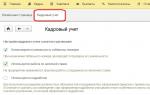Rostelecom is one of the most popular Internet service providers and has greatest number subscribers. If you are a user or are just about to connect, it is useful to know how to set up a network yourself. This can be useful in various situations, for example, after reinstalling Windows or when purchasing a new router. Moreover, Rostelecom’s support is known for its slowness. In addition, you need to pay extra money to call a specialist. Today we will consider the question of how to set up Rostelecom Internet on Windows computer with a direct connection and using a Wi-Fi router.
There are several ways to set up Rostelecom Internet
Direct connection
If you use a single computer and do not plan to use landline Internet on your tablet, you do not need to purchase a router. Simply connect the wire to the network card. In Moscow and other regions of Russia, the Internet is supplied via fiber optic cable to the house, with further connection of twisted pair cable to the apartment. There is no need to buy any modem or adapter. In addition, you can connect to cable TV service at the same time.
If the network card drivers are installed and it is working properly, then in the Windows system tray the red cross should change to a yellow exclamation mark. This means that the Rostelecom server is available and all that remains is to make the settings. The Internet is available via one of two connection types: static IP or PPPoE.

Static IP
In this case, the provider allocates you a permanent IP address, and you are its sole owner. This is very convenient for using various online services where you need to remember the user and save site settings.
- In the Windows tray, right-click on the yellow exclamation mark and select “Network and Sharing Center.”
- On the left side, select “Change adapter settings” - “Ethernet” - right mouse button - “Properties” - “Internet version 4” - “Properties” - “Use the following IP address and DNS server”.
- Add to the fields the data that is recorded in the agreement for the provision of Rostelecom services.
After a couple of seconds, the yellow icon will disappear and you will be able to use the Internet.

PPPoE
According to this standard, you do not need to enter a bunch of numbers with addresses, but simply add the login and password specified in the contract. The process of a new connection is slightly different from the previous one.
- Right-click on the yellow exclamation mark - “Network and Sharing Center” - “Create and configure networks” - “High-speed Internet connection (with PPPoE)”.
- Add the username and password from the contract, come up with an original name.

When you turn on the computer, the connection will be established automatically.
Via router
Setting up a router is no more difficult. Connect the device to the power supply, plug the Internet cable into the appropriate connector (it always differs in color). For the initial installation, you need to go to the device’s web interface.
When using Wi-Fi, connect to new network, it is unsecured and does not require a password. In any Windows browser, enter the IP address, login and password. They are written in the manual or on the back or bottom cover of the router (for more details, see the article Router IP address). When you first start the system, you will be prompted to go through a quick setup procedure. You can select the region and city, as well as the provider - Rostelecom. The parameters will be selected automatically; all you have to do is type in the data from the contract.
If this is not in the settings, select the connection type “Static address” or “PPPoE”, add the necessary parameters. Then click “Save”; in some cases, the system will prompt you to reboot the router. Don't forget to set the security method and connection password. Now you can connect various devices to the network, even such unusual ones as a TV or interactive television set-top box.
Conclusion
Even if you are an inexperienced user, the entire setup process will take no more than 5 minutes. As you can see, this is not difficult at all. If the service does not work for various reasons, then you should contact technical support.
Rostelecom is perhaps the most famous company, offering its services in the telecommunications services market. The company ranks first in Russia in terms of the number of connected subscribers. Probably every second person at home has the Internet, television or home phone from Rostelecom.
Due to such popularity, the number of questions related to configuration is also growing. home equipment. Of course, the company does not leave its clients in “trouble” and suggests calling a specialist to their home. But this, as a rule, costs time, money, and sometimes wasted nerves.
This article will tell you how to set up an Internet connection from Rostelecom on your own.
Rostelecom offers its customers high-speed network access using the PPPoE protocol. This standard runs on top of the underlying Ethernet protocol. Speaking in simple language, this technology allows the provider to authorize its users in a system that provides access to the Internet, and various useful services can be connected to it (tariffing, billing, etc.).
Having understood the connection protocol, the user needs to determine what exactly he needs to configure. This article talks about the connection, which can be configured in three ways:
- Home computer.
- Setting up the router.
- ADSL technology (relevant for remote places: villages, villages, etc.).
Setting up a PPPoE connection on a home computer
To set up the Internet, you need to go to the sharing settings menu. To do this, select “Control Panel” - “Network and Internet” and select the appropriate item in the window that opens.
In the required menu at the bottom there is an item responsible for creating a new connection. This is what you should select and click on.
Next, the user will be presented with a choice to further create a connection. Here you need to select the “Internet Connection” item. 
The next window will ask the computer owner whether he wants to create a new connection or configure an existing one. Here, you should select the first item to create a new connection. 
The third slide will display two choices: the first is a connection via the PPPoE protocol, the second is a connection using a modem or ISDN. The first section should be selected. 
In the last window, the user will need to enter his data issued by the provider (login and password). And also write the name of your configured connection. There are no specific requirements for the connection name; it can be arbitrary. If you wish, in order not to enter a password every time you connect, you can check the box to remember the password. 
For convenience, the user can display a shortcut of the created connection on the desktop. To do this, you need to press the Win+R key combination and enter the command “ncpa.cpl”. 
In the menu that opens, select your connection and right-click, then select create shortcut. After that, it will appear on the desktop. Now, to access the Internet, you just need to click on the shortcut and in the window that appears, press the “Connect” button. 
It is important to configure the router to work with Rostelecom
Setting up and installing a router to work with Rostelecom does not have any specific functions. And within the scope of this article, individual router models will not be considered. It will only show the general principle of configuring a home router for connecting to the Rostelecom Internet.
First of all, you need to get into the web interface of the router. Typically, this is done by opening a browser and entering the address field following 192.168.0.1 or 192.168.1.1. For more detailed information refer to the router manual. After entering the login password, you need to go to the network settings (WAN) item. Here, as a rule, the user is offered several fields with drop-down lists. You should select a PPPoE connection and enter your data (username and password) in the other fields. Afterwards, you need to carefully check the entered information and click on the “Save” button. Then the router will reboot and connect to the Internet. 
ADSL modem for connecting to the network from Rostelecom
For people who live in villages and villages or in private houses the best option ADSL technology is becoming available for Internet access. It involves using telephone lines as a transmission medium. To connect a computer and a “phone” together, you need a special device called an ADSL modem.
As a rule, Rostelecom offers its customers its modems, which are easily configured in two ways:
- CD with setup wizard.
- Configuration via web interface.
The first method is the easiest. It only requires a properly connected modem and a CD drive. After launching the disk, you then need to select the connection wizard and follow its prompts. During the process, he will configure the equipment himself and make the first connection to the Internet.
But there are times when users lose this disk or they have a third-party modem. For them, the best option would be configuration via the web interface. Here you need to properly connect the modem to the network and to the computer. When properly connected to the telephone line, the indicator with the name DSL should be lit continuously.
Next, you need to open any browser and enter 192.168.1.1 or another specified in the modem manual in the address bar. Then, after entering the login password, the user must select the connection item. Here you need to select the type PPPoE connections, enter your name, login and password. Also an important part is the correct entry of parameters such as VPI and VCI. They are different for each region. It is recommended to call technical support and get this information from them. 
After entering all the data, you need to click the “Save” button and wait until the modem reboots.
In contact with
Rostelecom – largest supplier Internet communication services in the Russian Federation, serving the largest number of subscribers in the country. When using the services of this provider or planning to connect to it, it is a good idea to be able to set up the connection yourself. This will help if it's time to change the router to a more functional one or in case of reinstalling the OS. Of course, you can invite a specialist, but this will require additional financial costs, and you will also have to wait for him. While setting up the Internet on the Rostelecom network, done by yourself, will be done immediately and free of charge.
Setting up the Internet from Rostelecom depends on the technology and equipment that was used to connect the subscriber. For users living in big cities, connection is available via a dedicated line or through a fiber optic cable. In this case, a modem is not needed and you will most likely have to configure the router. For residents of less civilized areas, the service can be provided via telephone cable, which requires configuring an ADSL modem.
In this section of the manual you can find instructions for setting up a connection for both types of devices.
Via router
This article will not discuss the sequence of actions required to connect the Rostelecom Internet on a specific router model. The following are general recommendations, which can be applied to almost any modern router:
- To connect to Rostelecom Internet, you first need to connect your computer and router with the network cable that comes with the equipment. On the router we insert the wire into one of the LAN ports, on the PC into the network connector.
- We plug both devices into the electrical network and start them up.
- To log into the router control panel from a computer, the network settings on the PC must be set to automatically obtain an IP address and DNS server addresses. You can check these options by going to the properties page of protocol version 4. To do this, in the Network and Sharing Center, click on the menu item for changing adapter settings. Then in the window that opens, select the connection via your network card, right-click on it, and select properties. In the next window, double-click on protocol version 4.
- We launch any Internet browser and write 192.168.1.1 in its address bar. The exact address of the router can be found on its bottom panel or in the operating instructions.
- In the window that opens, enter the data for user authorization (usually the login and password admin), the exact values of which are also indicated on the label below or in the user manual.
- After successful authorization, the device status page will open, where you need to find the WAN section.
Further configuration depends on the standard by which the provider provides access to the Internet. To connect most subscribers, the PPPoE standard is used, which is configured as follows:
- On the WAN configuration page, next to the field in which you need to specify the connection type, select PPPoE.
- In the following fields we indicate the name of the connection (usually any Latin alphabet).
- Login and password in the operator’s network (provided by the provider, should not be confused with the authorization data in your personal account).
After confirming the changes made, the router will reboot and, if the data is entered correctly, a connection to the Internet will appear.
The Rostelecom company provides its subscribers with branded equipment, along with which a disk with a program for setting up the router is supplied. This software allows you to configure the router in automatic mode with minimal user interaction.
Via ADSL modem
For subscribers who do not have access to Ethernet technology, Rostelecom provides services via telephone network cable. To connect your computer to the Internet via telephone communications, you need to use a special converting device - an ADSL modem. We'll look at setting it up next.
- You can connect the Rostelecom modem to your computer in the same way as a router - via a LAN cable.
- After connecting both devices to the power grid, go to the control panel of the modem from the PC by typing 192.168.1.1 in the address bar of the browser (we will find out the exact address in the user manual).
- In the admin panel that opens, enter the authorization data (usually admin/admin, or see the manual).
- We select the connection parameters, indicate the PPPoE type, and enter the user’s login and password, which should be in the copy of the contract.
- Next, you need to specify the VPI and VCI values, which vary depending on the subscriber’s region of residence. We will find out this information from technical support.
- If everything is entered correctly, all that remains is to reboot the modem and wait for the connection.
There is another configuration method - launching the application from the disk provided by the provider.
Attention! To plug home Internet Rostelecom can be connected directly to your computer, without using a router or modem.
How to connect to Rostelecom Internet on a computer
When connecting to the Internet through a router, in most cases there is no need to configure anything in the computer’s operating system. We simply connect one of the router’s LAN ports to the PC’s network card with an Ethernet cable. If the connection is made without a router, you may need to set some parameters.
As a rule, configuring a Rostelecom connection occurs through the Equipment Setup Wizard. Following the wizard's prompts, you need to specify authorization data on the Rostelecom network to connect using the PPPoE standard. If all the data is correct, the connection to the Rostelecom Internet will be established after confirming the changes.
Let's look at the procedure for setting parameters for different operating systems.
How to set up Internet from Rostelecom in Windows 10
To set up Internet from Rostelecom you need to perform the following steps:

Now access to the network will be possible after starting the connection, which will have to be done manually. On Windows 10, this process can be somewhat automated by setting up a shortcut. First you need to create it by selecting Create shortcut in the connection context menu. Then place this shortcut in the OS startup or activate the corresponding option in the shortcut properties.
How to set up Rostelecom Internet on a computer running Windows 7
Rostelecom Internet connection parameters for computers running Windows 7 are no different from those described above for the tenth version of this operating system. In addition, the network configuration will be the same for all versions older than seven. There are minor differences in the Windows XP interface, which are not difficult to figure out on your own, based on the recommendations given in this manual.
Configuring the Sagem FAST 2804 universal router into ADSL modem mode.
Universal router Sagem FAST 2804 in one of its incarnations it is ADSL modem
with very good functionality and pleasant appearance. In fact, this device can be put on a par with such models as D-Link DSL-2640U/NRU, Acorp W422G And ASUS DSL-N10. A very useful feature is the presence USB ports- allows, if necessary, to organize a backup channel using 3G modem
.
For setting up any special difficulties Sagem FAST 2804 doesn't, but the web interface is a bit confusing. The device address on the network is standard - http://192.168.1.1, login admin and password admin.

Step 1. Removing an existing PPP connection. Select a section Additional settings -> WAN service.

In the table by default there is already one existing connection, put a checkmark Delete and press the button Delete.
Step2. Delete existing WAN port settings. Select a section Additional settings -> Second level interface -> ATM PVC interface.

There is also a default PVC 8/32 created here, which does not suit us. Check the Delete box and click the Delete button.
Step3. Creating a PVC connection. After the connection is deleted, press the button Add and create a new one:

We set VPI/VCI parameters - in branches Rostelecom single standard - 0/33
. Type DSL Link the default is EoA- it is also used for the mode PPPoE and for Bridge. Encapsulation mode - LLC. Press the button Apply/Save.
Step4. Create a new connection on a new ATM connection. Go to the section WAN service:

To add a new connection, click the button Add.

The next step is to select the physical interface atm0 and press Further.

If you need to configure the connection mode on the modem transparent bridge(Bridge)- for example for IPTV c VPI/VCI 0/50- select a mode Bridging and press Further. Result: show
If you need to configure the modem in router mode(Router)- choose PPPoE and press Further:

In this window, enter the username and password given to you upon connection. In field PPPoE Service Name you can enter the name of the connection - for example inet. Next, check the box retry PPP on authentication failure and press the button Further.

Here we leave everything as default and click Further.

Settings DNS We also leave automatic, press Further.

The connection has been created, click Apply/Save. This completes the basic connection setup on Sagem fast 2804 Finished.
In the future, if you need to re-enter your login and password for PPPoE connections- select an item Internet connection:

We are already changing here login And password, press Apply/Save.
After setup, reboot the device with the new parameters. To do this, go to the section Control -> Reboot.


Configuring router parameters using the "Hardware Installation Wizard" program of OJSC Rostelecom:
download (.zip, 88.9 MB)
The technologies used by Rostelecom are selected taking into account local conditions. As a user it is possible thanks to the presence of:
- Optical fibers.
- Telephone lines.
- WiFi access points.
- Mobile communications.
Let's look at how to connect the Internet from Rostelecom to your computer using general principles setting up equipment for in various ways connections.
RTK Rostelecom uses modems and routers from various companies:
- Sagecom;
- Huawei;
- QTech;
- D-Link;
- Zyxel and others.
Therefore, to deploy equipment without the participation of a support service, an automatic configuration program has been developed: “Rostelecom Equipment Configuration Wizard”, supplied on disk.
Preparing for work
Disc suitable for various systems Windows. To start working with the wizard, insert the disk with the program into the computer's CD drive. A window appears on the screen: 
- Select the first menu item.
- The program is installed on the computer and a shortcut is created on the desktop.
- Connect the device via cable to the provider and computer.
- Make sure your computer is set to automatic receipt IP.
Working with the Setup Wizard
Double-click on the program shortcut and start setting up in the following order: 
- Select the top menu item in the pop-up window.
- Find a suitable Rostelecom branch on the map.
- Select connection type.
- Windows sequentially pop up, giving you the opportunity to select Additional services and configure them.
- Then a window appears where authorization parameters are set.
 The wizard performs the necessary actions, tests the equipment, diagnosing malfunctions, which is reported in the corresponding window.
The wizard performs the necessary actions, tests the equipment, diagnosing malfunctions, which is reported in the corresponding window.
In the next window you can edit:
- Network name.
- Password.
- Security level.
This completes the program.
Automatic settings
Preparing equipment for operation is not always carried out by the program supplied on disk. If twisted pair cables are used rather than a telephone line, equipment manufacturers have provided the ability to configure devices for a specific operator using a quick configuration module built into the software firmware.
The procedure allows the user to select their location and provider, enter a login, password, and other necessary parameters.
Setting up your Internet connection yourself
 Automatic preparation of equipment for operation is not always possible. If you purchase the router yourself, or there are problems with automatic setup, you will need to make adjustments manually. This is done using the built-in WEB interface of the router or modem, which offers tools for setting up equipment for specific operating conditions.
Automatic preparation of equipment for operation is not always possible. If you purchase the router yourself, or there are problems with automatic setup, you will need to make adjustments manually. This is done using the built-in WEB interface of the router or modem, which offers tools for setting up equipment for specific operating conditions.
Preparing for work
Connect the LAN port of the device to the Ethernet port of the computer using a patch cord. In the address bar of your browser, type 192.168.1.1. The WEB interface authorization window will appear.
If the authorization window does not pop up, you need to set your computer to automatically obtain an IP address. If this does not help, the device may have an address other than 192.168.1.1. Find the correct address in the PC documentation. 
The authorization window prompts you to enter your login and password. Find them on the sticker on the bottom of the device or in the included documentation. If the login and password are correct, the configurator displays an interface window through which the configuration is performed.
It happens that the user is forced to purchase a used device. Then the easiest way is to reset the settings to factory settings. A special button is used for this.
If you need to connect the Rostelecom Internet on a laptop or computer for home use, and do not need a Wi-Fi network, there is no need to purchase a router. It is enough to connect a twisted pair cable from your provider to the network port of your PC and configure your computer. But to connect via telephone line you will have to purchase at least a simple ADSL modem.
ADSL modem
 To configure the modem yourself, enter the configurator window. Unfortunately, there is no standard configuration interface, but the principles and Internet connection parameters for creating an ADSL connection are similar.
To configure the modem yourself, enter the configurator window. Unfortunately, there is no standard configuration interface, but the principles and Internet connection parameters for creating an ADSL connection are similar.
Let's look at the Zyxel WEB interface.
First create a new ADSL connection:
- Select “Internet” from the menu; ADSL".
- Click "Add virtual channel". Fields for entering information appear.
- Come up with a name for the “Description” field.
- Enter the values required to communicate with Rostelecom in the VPI and VCI fields.
- Find out the encapsulation value from the provider and select it by clicking on the arrow in the field.
- To provide Internet access, check the appropriate box.
- For the PPPoE protocol to work, select “Without IP address” in the IP parameters field.
- Click “Save”.
Then configure PPPoE: 
- Select “Internet; PPPoE/VPN". The settings window appears.
- Select PPPoE protocol.
- In the connection method selection field, click on the name entered in the “Description” field of the ADSL virtual channel.
- Then enter your username and password.
- Click "Apply".
Telephone consultation is available to all Rostelecom subscribers. If setting up on your own is unsuccessful, you need to contact support.
On a computer or laptop
It’s easy to set up Internet from Rostelecom on a Windows computer yourself. For this:
- In the control panel, click on the highlighted menu item:

- The Network and Sharing Management window opens, where you can select:

- A menu appears where you can find the “Internet Connection” item; in the pop-up window, confirm your choice by clicking the bottom menu item.
- Windows prompts you to select the connection type. Select PPPoE.
- In the new window, you must enter the username and password specified in the agreement with Rostelecom, and check the appropriate box to remember the password.
- Come up with a suitable name for connecting to the Internet and enter it.
- Click "Connect".

Display the shortcut on the desktop. For this:
- Press win+R keys.
- In the small window that opens, write ncpa.cpl.
- Click OK.
- A list of network connections on the computer appears. Right-click on the newly created connection.
- Select “Create Shortcut” from the drop-down menu.
Click the cursor on the shortcut to go online.
Setting up routers
 There are no general instructions for this. But it is possible to outline the general principles of working with the WEB interface.
There are no general instructions for this. But it is possible to outline the general principles of working with the WEB interface.
To configure the router, enter the WEB configurator interface in the manner described above and begin setting up a connection via the PPPoE protocol, created in the same way as a similar connection was made for the ADSL modem specified earlier.
Find the WAN configuration window and set the parameters for the PPPoE protocol.
For Zyxel routers, for this you need to select “Internet > PPPoE/VPN”. A settings window opens where you need to:
- Check the first two boxes to open Internet access.
- Select PPPoE protocol.
- In the connection method selection field, find Broadband connection (ISP).
- Enter your login and password.
- Click "Apply".
For the router, additionally configure an access point. Set a name Wi-Fi networks, password, select security protocol. After this, reboot the router.
Connecting to a Wi-Fi network using hotspots
As part of the program for the construction of Wi-Fi points in sparsely populated areas of the RTK
Rostelecom has created three access points:

Since the network is wireless, a laptop, tablet and smartphone can be connected to it anywhere in the coverage area, namely:
- At home.
- On the street.
- In the cafe.
It is possible to determine how to connect to an access point in a specific location. You can easily find out about this using the coverage map available on the Rostelecom website.
Conclusion
The topic of setting up the Internet from Rostelecom is so extensive that it is impossible to cover it in one article. For example, we did not touch upon TV issues, although television from Onlime, a subsidiary of Rostelecom, is in demand in Moscow. But general issues equipment adjustment and possible ways Overcoming difficulties are described in such a way that the user can understand the documentation and set up the Internet without outside help.