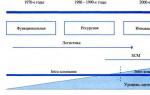1 . Launch CIPF “CryptoPro CSP”. On the “Service” tab, click the “View certificates in container” button:
2 . Insert the digital signature media and click the “Browse” button:

3 . In the list that appears, select the desired certificate and click “OK”:

For electronic signatures issued at the Alta-Soft certification center after July 26, 2018, two containers will be shown. One of them was formed according to the new GOST R 34.10-2012, effective from 01.01.2019. You need to install both by repeating steps 3 - 9 for each container.
Note: On current moment With the new GOST R 34.10-2012, only the CryptoPro CSP cryptographic information protection system version 4.0 works. CIPF “CryptoPro CSP” 3.9 and older versions will give an error when installing the container according to the new GOST.

5 . In the window that appears, click the “Install certificate” button:



8 . Click the “Finish” button:

9 . Click the “OK” button:

Note. When installing the Alta-GTD program on terminal-server you need to follow the above installation procedure on the server itself.
In order for the terminal-server to “see” the digital signature media connected to the client, it is necessary to check the “Smart cards” checkbox in the “Local devices and resources” section in the properties of the RDP client (must be version no lower than 6.1 - Windows XP SP3 and later) .
Today I would like to talk about how technical support for products in our online store works, as this raises many questions. So what to do if you have " nothing works"?
Write us an email or call
Technical support for cryptographic software or related hardware is not an easy task.
- Firstly, cryptography itself as a field of knowledge is quite complex.
- Secondly, there are many products, and each has many features.
Therefore, our capabilities, as an online store, are to provide technical support for all these products are quite limited. We can answer your questions about the product, help you choose the right one, tell you how to activate your license and perform the simplest operations.
If your question turns out to be beyond our competence, we will redirect you to the software manufacturer’s support service and help you correctly voice the problem to technical support specialists.
I would also like to note the service that we added due to numerous requests from our clients: " Remote installation and configuration of software". Often the process of installing and initial software configuration turns out to be too complicated for the user, and technical specialist not within reach or the result is needed urgently.
For such clients we have added to our catalog Certificate for remote installation service. It works like this: after the purchase, we contact the client within a couple of hours, and using a remote connection to his workplace, install and configure software which he purchased from us. We usually install and configure programs such as CryptoPro CSP , CryptoARM , CryptoPro Office Signature, we help you start working with tokens or smart cards(install drivers and all necessary utilities).

CryptoPro support service
The CryptoPro company is a manufacturer of such software products as CryptoPro CSP, CryptoPro Office Signature and a number of others (the title must contain the word CryptoPro). Free technical support from CryptoPro is provided in two ways: on the company forum and via email. However, if the problem needs to be solved urgently, then the response time to such requests may not be satisfactory. For those who need quick technical support over the phone, the company has issued special certificates for technical support.
For everyone software product there is a certificate, for example here " Certificate for annual technical support of CIPF "CryptoPro CSP"“at one workplace” entitles you to technical support only for the CryptoPro CSP program, and for other products you will need to purchase a different certificate.
Phone numbers and email addresses for CryptoPro technical support can be found on this page: http://www.cryptopro.ru/support

Technical support service for the CryptoARM program
If you have problems with the program CryptoARM, then you can contact the company's technical support service" Digital technologies". The situation there is similar to CryptoPro - there is no free telephone support, but there is email support. Paid technical support is also present: a certificate for CryptoARM technical support at one workplace is possible.
Rutoken product support
Support for tokens (or smart cards) Rutoken is provided by the manufacturing company "Active". Here, all technical support is provided free of charge, both by phone and by email. You can find answers to frequently asked questions, ask a question or find a technical support phone number on this page: http://www.rutoken.ru/support/feedback/
Technical support for eToken and JaCarta products
Support for tokens, eToken and JaCarta smart cards provided by the manufacturing company " Aladdin R.D."The Aladdin R.D. company provides technical support free of charge; you can contact technical support on this page: http://www.aladdin-rd.ru/support/
What to do if you urgently need paid technical support, but have not purchased a certificate?
If you urgently need to fix software problems, and free technical support does not satisfy you with the speed of response, then the best option would be to purchase a technical support certificate. We will send you the certificate number within 10-15 minutes after payment (we really have many payment methods), and you will immediately be able to receive prompt technical support from the manufacturer.
When starting to work with an electronic signature, you need to follow a few simple steps.
Step 1. Crypto provider
To work with an electronic signature, a crypto provider must be installed on your computer. A cryptographic provider is a special software that implements all cryptographic algorithms. It makes it possible to use them, namely: creating an Electronic signature, verifying an Electronic signature, encrypting and decrypting information. Crypto provider with the help of which we issued your keys electronic signature, electronic signature verification keys and electronic signature verification key certificate - CryptoPro CSP. CryptoPro CSP can be downloaded from the manufacturer’s website - the CryptoPro company at https://www.cryptopro.ru/products/csp/downloads. To download you will need to go through free registration on the CryptoPro company website.
Step 2. Key media
The keys and certificates that you receive from the Certification Center are recorded and stored on a secure medium that looks like a flash drive, but is actually a specialized electronic device that provides secure storage of keys and an electronic signature certificate. For the correct operation of the Rutoken key media, driver installation is required. Drivers are downloaded from the Aktiv company website at https://www.rutoken.ru/support/download/drivers-for-windows/
Step 3. Install the certificate
Before you start working with electronic signatures, you must install the certificate at your workplace. The certificate is installed using CryptoPro CSP. To install the certificate, you need to connect the key media to your computer and launch CryptoPro CSP. In CryptoPro CSP, go to the “Service” tab and click on the “View certificates in the container” button. In the window that opens, click the “Browse” button, select a container from the list and click the “OK” button. Click the “Next” button and information about the certificate will appear. Click the Install button to install the certificate.
Step 4. Pin code
The key media on which your electronic signature keys, electronic signature verification keys and the electronic signature verification key certificate are recorded is protected from unauthorized access by a PIN code.
Default PIN codes installed on key media:
Rutoken – 12345678
USB flash – 1234567890
The PIN code can be changed by you, if necessary, using CryptoPro CSP.